Create Amazon RDS PostgreSQL and Connect using psql and pgadmin
- Sudipta Bhaskar

- Apr 14, 2021
- 1 min read
Login to Amazon AWS Console and Open Amazon RDS Section

Follow the following steps to create a RDS PostgreSQL Database

Click on Create Database


Note: Version 13 doesn't have Free Tier Option. So, this will be chargeable.



Use the smallest configuration.




For this post, we are using Public Access as Yes. In real life scenario it should be always No.


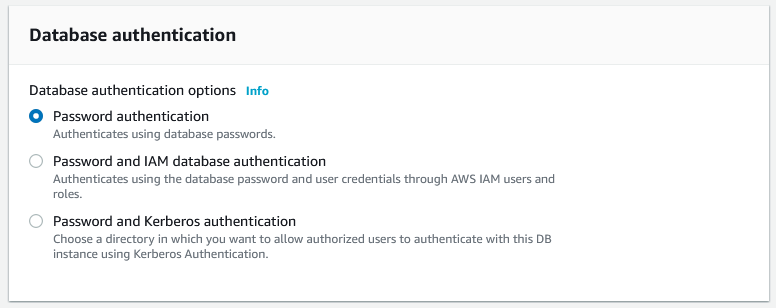

Click on Create Database, It will create the Database. Make sure to delete the database after doing your learning as this will incur cost.

Now the RDS is ready.

Following are my RDS Database Details. I am showing the connection details here because I am going to delete the instance as soon as I am done creating this post.

Connect the RDS Database from my local VM using psql
[root@basevm ~]# psql --host=mypostgres.cvemhwjuocr5.us-east-2.rds.amazonaws.com --port=5432 --username=postgres --password
Password:
psql (13.2)
SSL connection (protocol: TLSv1.2, cipher: ECDHE-RSA-AES256-GCM-SHA384, bits: 256, compression: off)
Type "help" for help.

Connect from pgadmin4 GUI Tool



Click on Save to Connect.
After successful connection, following page will appear.

Thanks for Reading my post. Hope it helps.
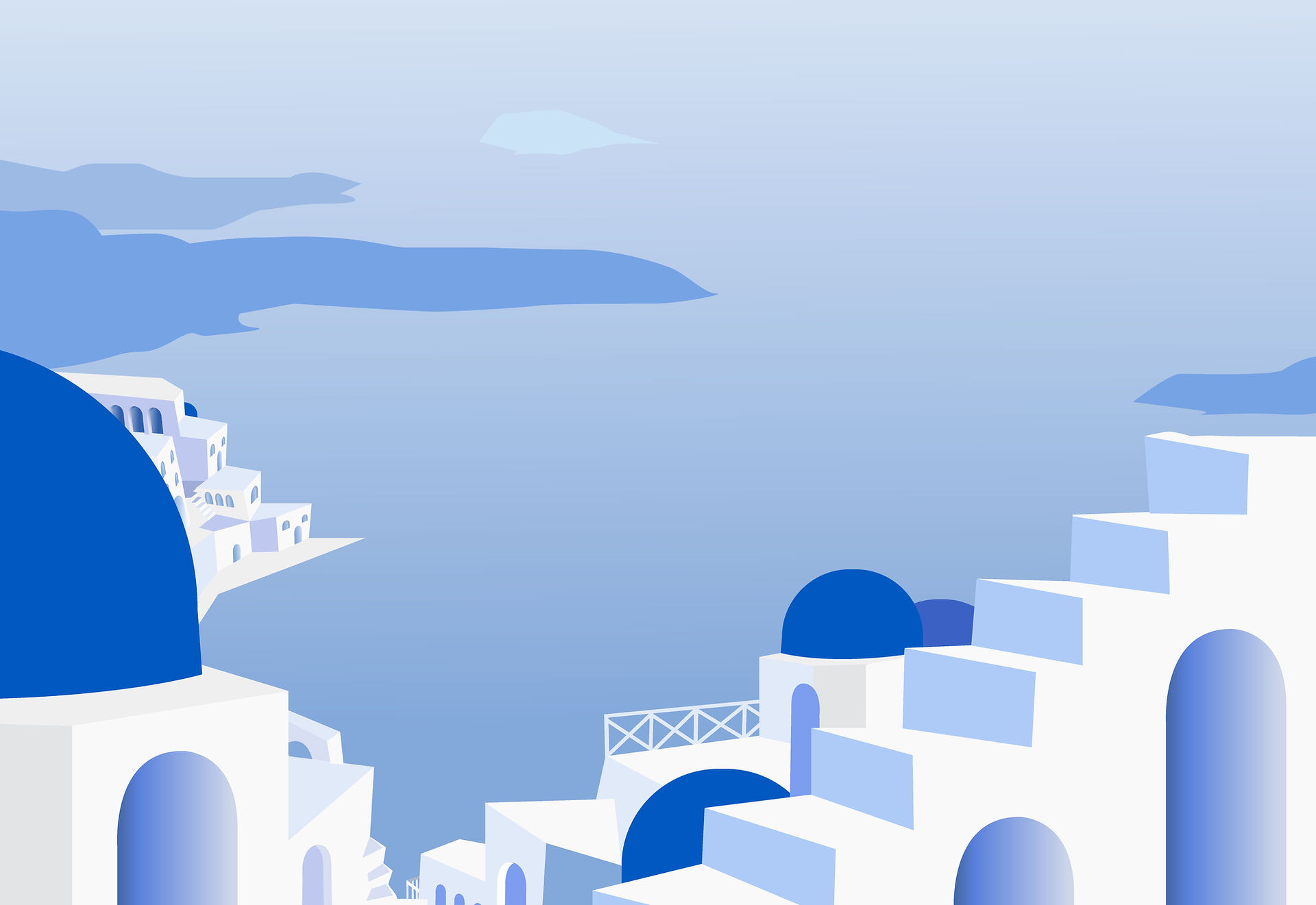
Kommentare